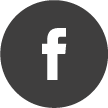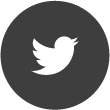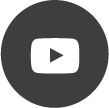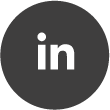Wrapped Spectrum
Quote from AdminTC on 07/04/2021, 12:37The Wrapped Spectrum block is another unique spectrum monitoring feature only available for the RTSA-Suite PRO and offers a super high spectrum resolution by "wrapping" the spectrum into multiple rows:
Left hand side Input:
- Spectra
- Live
The Wrapped Spectrum block is the perfect choice to monitor a wide frequency range with super high resolution. A 4K screen will offer you a stunning 8x4k = 32k pixel resolution for the spectrum and a 8k monitor would even boost it to 64k!
The Wrapped Spectrum block offers many powerful adjustments to optimize the view to your needs e.g. the number of "wraps" are adjustable from 1 to 8, you can add a (optional) waterfall view incl. adjustable time compression (1 to 100k with different compression methods), a powerful marker handling, unlimited number of channel profiles (which you can select from our huge profile data base) etc. etc.
Wrapping the spectrum in 4 rows offers a 4 time higher resolution:
In addition you can add a waterfall view for a high resolution time domain overview:
Or why not add more wraps/rows for an even higher frequency and time domain higher resolution up to 32k with a 4k monitor?
And finally add the frequency profiles to see what you are monitoring:
Typical Mission:
The Wrapped Spectrum block is another unique spectrum monitoring feature only available for the RTSA-Suite PRO and offers a super high spectrum resolution by "wrapping" the spectrum into multiple rows:

Left hand side Input:
- Spectra
- Live
The Wrapped Spectrum block is the perfect choice to monitor a wide frequency range with super high resolution. A 4K screen will offer you a stunning 8x4k = 32k pixel resolution for the spectrum and a 8k monitor would even boost it to 64k!
The Wrapped Spectrum block offers many powerful adjustments to optimize the view to your needs e.g. the number of "wraps" are adjustable from 1 to 8, you can add a (optional) waterfall view incl. adjustable time compression (1 to 100k with different compression methods), a powerful marker handling, unlimited number of channel profiles (which you can select from our huge profile data base) etc. etc.

Wrapping the spectrum in 4 rows offers a 4 time higher resolution:

In addition you can add a waterfall view for a high resolution time domain overview:

Or why not add more wraps/rows for an even higher frequency and time domain higher resolution up to 32k with a 4k monitor?

And finally add the frequency profiles to see what you are monitoring:

Typical Mission:

Quote from AdminTC on 15/04/2021, 09:16Check out our latest video demonstrating the Wrapped Spectrum usage: https://www.youtube.com/watch?v=svEsdghPxcQ
Check out our latest video demonstrating the Wrapped Spectrum usage: https://www.youtube.com/watch?v=svEsdghPxcQ
Quote from AdminTC on 19/04/2021, 08:45The Wrapped Spectrum block now has a real-time Spectra output streaming a cursor selected area within the Wrapped Spectrum block.
This is a really cool feature offering an excellent spectrum monitoring at a totally new level since the selected area will offer you a higher spectral resolution:
The attached screenshot shows how it works:
Select any area within the Wrapped Spectrum and see it live in higher resolution at the docked view(s) (in this case we have added a waterfall and spectrum view):
This is the mission we used for the above screenshot:
The Wrapped Spectrum block now has a real-time Spectra output streaming a cursor selected area within the Wrapped Spectrum block.
This is a really cool feature offering an excellent spectrum monitoring at a totally new level since the selected area will offer you a higher spectral resolution:

The attached screenshot shows how it works:
Select any area within the Wrapped Spectrum and see it live in higher resolution at the docked view(s) (in this case we have added a waterfall and spectrum view):

This is the mission we used for the above screenshot:

Quote from AdminTC on 19/04/2021, 12:12Check out our latest video demonstrating the new Wrapped Spectrum zoom feature:
Check out our latest video demonstrating the new Wrapped Spectrum zoom feature:
Quote from AdminTC on 30/04/2021, 09:28We have added a noise floor smoother to the Wrapped Spectrum block which you can adjust in the upper right corner of the controls from 0% to 100% (20% is the default setup).
This feature allows a clearer wide band monitoring within the waterfall at high reference levels since the noise floor is not perfectly even in such setups.
It also compensates impedance load mismatches from antennas which cause an uneven noise floor.
With the help of the floor smoothing you can now tweak the noise floor until it perfectly fits and have full control over the waterfall color setup so you can see new signals popping up much better (but with slightly reduced sensitivity in some areas).
No floor smoothing at a high reference level looks like this:
High floor smoothing at a high reference level offers a perfect flat noise floor and a perfect waterfall color control:
We have added a noise floor smoother to the Wrapped Spectrum block which you can adjust in the upper right corner of the controls from 0% to 100% (20% is the default setup).
This feature allows a clearer wide band monitoring within the waterfall at high reference levels since the noise floor is not perfectly even in such setups.
It also compensates impedance load mismatches from antennas which cause an uneven noise floor.
With the help of the floor smoothing you can now tweak the noise floor until it perfectly fits and have full control over the waterfall color setup so you can see new signals popping up much better (but with slightly reduced sensitivity in some areas).
No floor smoothing at a high reference level looks like this:

High floor smoothing at a high reference level offers a perfect flat noise floor and a perfect waterfall color control:

Quote from AdminTC on 27/09/2021, 09:23The Wrapped Spectrum now includes a own ribbon bar for faster control of the main features:
The Wrapped Spectrum now includes a own ribbon bar for faster control of the main features:


Quote from AdminTC on 07/11/2022, 12:58We added up to 32 "wraps" to the block. Those are available per software key.
The new default will be 4 wraps offering a 32k pixel spectrum resolution with a 8k screen.
The 32 wraps will offer a stunning 245k pixel resolution spectrum on a 8k screen.
We added up to 32 "wraps" to the block. Those are available per software key.
The new default will be 4 wraps offering a 32k pixel spectrum resolution with a 8k screen.
The 32 wraps will offer a stunning 245k pixel resolution spectrum on a 8k screen.
Quote from AdminTC on 08/12/2022, 10:19We added a "sub span" feature (you need a key for this) where you can define up to 4 areas within the wrapped spectrum offering an own defined SPECTRA stream:
As soon as you acvtivate the Sub Span checkbox you will get a bar above the spectrum. Hover over the bar and use the right mouse button to select the wanted sub span. A great feature is to use the frequency and span of the active cursor:
Those sub span areas can now be moved and adjusted via mouse within the wrapped spectrum:
A simple mission might look like this:
Those sub streams can also be used to set the center and span of an other docked unit e.g. an additional SPECTRAN V6 to move the Rx or Tx settings accordingly since it supports the Frequency Range Follower block.
Attached mission demonstrates this with 4 additional SPECTRAN V6:
We added a "sub span" feature (you need a key for this) where you can define up to 4 areas within the wrapped spectrum offering an own defined SPECTRA stream:

As soon as you acvtivate the Sub Span checkbox you will get a bar above the spectrum. Hover over the bar and use the right mouse button to select the wanted sub span. A great feature is to use the frequency and span of the active cursor:

Those sub span areas can now be moved and adjusted via mouse within the wrapped spectrum:

A simple mission might look like this:

Those sub streams can also be used to set the center and span of an other docked unit e.g. an additional SPECTRAN V6 to move the Rx or Tx settings accordingly since it supports the Frequency Range Follower block.
Attached mission demonstrates this with 4 additional SPECTRAN V6: