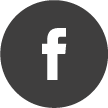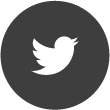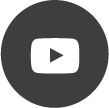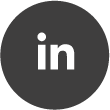Spectrum
Quote from AdminTC on 08/04/2021, 11:27The Spectrum block shows the power over frequency spectrum with different trace types and can handle up two independent input streams (e.g. Rx1 & Rx2)
Left hand side Input:
- Spectra 1
- Spectra 2
The Spectrum block offers a nearly endless setup and measurement configuration menu for a perfect measurement and a fantastic spectrum view.
Here is an example of what it can do:
- Handle over 20 different trace types (e.g. quasi peak, period buffer, max fall, outline, pulsed shape)
- Add up to 200 Markers
- Support for displaying trace differences as separate traces
- Powerful multi-marker measurement layout and tools
- Powerful reference trace (trace copy) handling
- Trace import and export
- Multi input handling (show two different sources at the same time)
- Real-Time spectrum zoom feature
- Deep memory FFT support with up to 1 Million bins resolution (offering a super high resolution spectrum with "endless" zoom)
Because the list of feature is almost endless its better to show you the power of this block based on some screenshots.
A typical spectrum view with some markers. This is how it should be: A clear but fully flexible layout and all information you need at a glance:
A super high resolution RF spectrum: Our Spectrum block can hold over 1 Million points so you can zoom in and see details like you've never seen before e.g. this is a 100kHz zoom from a 250MHz RTBW live spectrum (see https://v6-forum.aaronia.de/forum/topic/new-high-resolution-spectrum-waterfall-deep-memory-zoom-up-to-1-million-points/)
Need more markers for Bluetooth measurements? No problem, with the Spectrum block it is possible:
Or how about a LTE Quasi Peak (QPeak) measurement?
Or how about comparing the two different Rx input signals?
Typical Missions:
The Spectrum block shows the power over frequency spectrum with different trace types and can handle up two independent input streams (e.g. Rx1 & Rx2)

Left hand side Input:
- Spectra 1
- Spectra 2
The Spectrum block offers a nearly endless setup and measurement configuration menu for a perfect measurement and a fantastic spectrum view.

Here is an example of what it can do:
- Handle over 20 different trace types (e.g. quasi peak, period buffer, max fall, outline, pulsed shape)
- Add up to 200 Markers
- Support for displaying trace differences as separate traces
- Powerful multi-marker measurement layout and tools
- Powerful reference trace (trace copy) handling
- Trace import and export
- Multi input handling (show two different sources at the same time)
- Real-Time spectrum zoom feature
- Deep memory FFT support with up to 1 Million bins resolution (offering a super high resolution spectrum with "endless" zoom)
Because the list of feature is almost endless its better to show you the power of this block based on some screenshots.
A typical spectrum view with some markers. This is how it should be: A clear but fully flexible layout and all information you need at a glance:

A super high resolution RF spectrum: Our Spectrum block can hold over 1 Million points so you can zoom in and see details like you've never seen before e.g. this is a 100kHz zoom from a 250MHz RTBW live spectrum (see https://v6-forum.aaronia.de/forum/topic/new-high-resolution-spectrum-waterfall-deep-memory-zoom-up-to-1-million-points/)

Need more markers for Bluetooth measurements? No problem, with the Spectrum block it is possible:

Or how about a LTE Quasi Peak (QPeak) measurement?

Or how about comparing the two different Rx input signals?

Typical Missions:

Quote from AdminTC on 16/04/2021, 13:41NEW: The Spectrum block now includes two additional Spectra outputs:
You can either use this as a switch (Select from Spectra input 1-2) or as a powerful RF mirror glas feature since the spectra output can be limited with the new Output Range (cursor, view or marker) if you activate the Frequency Zoom:
Above screenshot is based on this typical mission:
NEW: The Spectrum block now includes two additional Spectra outputs:

You can either use this as a switch (Select from Spectra input 1-2) or as a powerful RF mirror glas feature since the spectra output can be limited with the new Output Range (cursor, view or marker) if you activate the Frequency Zoom:

Above screenshot is based on this typical mission:

Quote from AdminTC on 16/04/2021, 13:43The following video demonstrates this new feature: https://youtu.be/8dSwqC-NWsg
The following video demonstrates this new feature: https://youtu.be/8dSwqC-NWsg
Quote from AdminTC on 13/08/2021, 10:28NEW: The Spectrum block now includes a "simple" channel power (same as the Channel Power block but limited in function) within the trace menu.
You can setup your own channels, select a profile (and use those channels) or use the cursor for a live channel at the cursor location. In addition we included a powerfull shape, modes and color control for the channels:
NEW: The Spectrum block now includes a "simple" channel power (same as the Channel Power block but limited in function) within the trace menu.
You can setup your own channels, select a profile (and use those channels) or use the cursor for a live channel at the cursor location. In addition we included a powerfull shape, modes and color control for the channels:

Quote from AdminTC on 08/12/2022, 10:36We added a "sub span" feature (you need a key for this) where you can define up to 4 areas within the spectrum offering an own defined SPECTRA stream:
As soon as you acvtivate the Sub Span checkbox you will get a bar above the spectrum. Hover over the bar and use the right mouse button to select the wanted sub span. A great feature is to use the frequency and span of the active cursor:
Those sub spans can then be moved and adjusted via mouse within the spectrum (using the wrapped spectrum block instead):
A simple mission might look like this (using the wrapped spectrum block instead):
Those sub streams can also be used to set the center and span of an other docked unit e.g. an additional SPECTRAN V6 to move the Rx or Tx settings accordingly since it supports the Frequency Range Follower block.
Attached mission demonstrates this with 4 additional SPECTRAN V6:
We added a "sub span" feature (you need a key for this) where you can define up to 4 areas within the spectrum offering an own defined SPECTRA stream:

As soon as you acvtivate the Sub Span checkbox you will get a bar above the spectrum. Hover over the bar and use the right mouse button to select the wanted sub span. A great feature is to use the frequency and span of the active cursor:

Those sub spans can then be moved and adjusted via mouse within the spectrum (using the wrapped spectrum block instead):

A simple mission might look like this (using the wrapped spectrum block instead):

Those sub streams can also be used to set the center and span of an other docked unit e.g. an additional SPECTRAN V6 to move the Rx or Tx settings accordingly since it supports the Frequency Range Follower block.
Attached mission demonstrates this with 4 additional SPECTRAN V6:

Quote from stakou on 23/11/2023, 21:43Quote from AdminTC on 16/04/2021, 13:41NEW: The Spectrum block now includes two additional Spectra outputs:

You can either use this as a switch (Select from Spectra input 1-2) or as a powerful RF mirror glas feature since the spectra output can be limited with the new Output Range (cursor, view or marker) if you activate the Frequency Zoom:

Above screenshot is based on this typical mission:
Hello, new to Spectran V6. I am trying to do some lab measurements with similar block (V6-->Sweep Zoom-->Spectrum). Changing the Sweep Zoom start end frequency changes the start end frequency of Spectrum block. However at somepoint the Spectrum block seems to "freeze" and its display window does not geting updated with the set frequency. In the edit window frequencies seem to be updated. Still you cannot display signal. Are there any restrictions, for example maximum frequency for Spectrum Block? I try to use full spectrum sometimes (from 10Mhz up to 8GHz for example)
Quote from AdminTC on 16/04/2021, 13:41NEW: The Spectrum block now includes two additional Spectra outputs:

You can either use this as a switch (Select from Spectra input 1-2) or as a powerful RF mirror glas feature since the spectra output can be limited with the new Output Range (cursor, view or marker) if you activate the Frequency Zoom:

Above screenshot is based on this typical mission:
Hello, new to Spectran V6. I am trying to do some lab measurements with similar block (V6-->Sweep Zoom-->Spectrum). Changing the Sweep Zoom start end frequency changes the start end frequency of Spectrum block. However at somepoint the Spectrum block seems to "freeze" and its display window does not geting updated with the set frequency. In the edit window frequencies seem to be updated. Still you cannot display signal. Are there any restrictions, for example maximum frequency for Spectrum Block? I try to use full spectrum sometimes (from 10Mhz up to 8GHz for example)
Quote from AdminTC on 23/11/2023, 22:35You are posting in the wrong thread. This is about the SPECTRUM block not about sweep or limitations.
You are posting in the wrong thread. This is about the SPECTRUM block not about sweep or limitations.