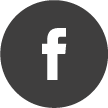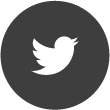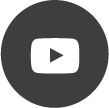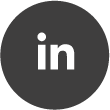Spectrum Condition (Trigger)
Quote from AdminTC on 26/03/2021, 13:37The Spectrum Condition block allows you to trigger on masks and/or spectral density and also includes logical data processing:
Left hand side Input:
- Spectra
Right hand side Output:
- Spectra
- Filtered (Spectra)
With the Spectrum Condition block you have endless possibilities to trigger on any event within a spectra stream.
With the help of the time compression you can generate a max hold from the spectra stream. This can be used to generate a trigger mask over a long time periode.
Under "Condition" within the setup you can set the logic processing: Channel (C0 to C3) and Operation (Set, Set Not, Or, Or Not, And, And Not). The Operation mode determines when the condition flag in the selected channel is set: "Set" only takes the configured trigger condition into account, while "And" and "Or" will combine them with flags already present on the input stream, so complex filters can be constructed by simply chaining multiple Spectrum Condition blocks. Other settings include Hold (no of samples), Ignore (no of samples). In addition you can select the spectral density level(s): Min Inside (spectral density in %), Max Inside (spectral density in %). In most cases simply leave it "as is" and just select a trigger mask:
"Frequency Mask" creates a single or multiple trigger mask(s). Within the hamburger menu you can select from "Add Mask", "Build Mask from Data", "Export Masks", "Import Masks" and "Remove all Masks". The trigger mask will show up as an "Area" which you can rename, edit or drag/move within the graph.
You might also want to edit the mask data within the mask data table up to your needs:
Per default the triggered data in real-time is shown in yellow traces while non triggered data is shown in blue
You can compare the triggered and non triggered data in real-time by simple adding a spectrum view to the Spectra and Filtered block output:
Typical Mission:
The Spectrum Condition block allows you to trigger on masks and/or spectral density and also includes logical data processing:

Left hand side Input:
- Spectra
Right hand side Output:
- Spectra
- Filtered (Spectra)
With the Spectrum Condition block you have endless possibilities to trigger on any event within a spectra stream.
With the help of the time compression you can generate a max hold from the spectra stream. This can be used to generate a trigger mask over a long time periode.
Under "Condition" within the setup you can set the logic processing: Channel (C0 to C3) and Operation (Set, Set Not, Or, Or Not, And, And Not). The Operation mode determines when the condition flag in the selected channel is set: "Set" only takes the configured trigger condition into account, while "And" and "Or" will combine them with flags already present on the input stream, so complex filters can be constructed by simply chaining multiple Spectrum Condition blocks. Other settings include Hold (no of samples), Ignore (no of samples). In addition you can select the spectral density level(s): Min Inside (spectral density in %), Max Inside (spectral density in %). In most cases simply leave it "as is" and just select a trigger mask:
"Frequency Mask" creates a single or multiple trigger mask(s). Within the hamburger menu you can select from "Add Mask", "Build Mask from Data", "Export Masks", "Import Masks" and "Remove all Masks". The trigger mask will show up as an "Area" which you can rename, edit or drag/move within the graph.
You might also want to edit the mask data within the mask data table up to your needs:

Per default the triggered data in real-time is shown in yellow traces while non triggered data is shown in blue

You can compare the triggered and non triggered data in real-time by simple adding a spectrum view to the Spectra and Filtered block output:

Typical Mission:

Quote from Sofon on 19/09/2022, 11:25What is the different data from the right-hand side output between Spectra and Filtered (Spectra)?
What is the different data from the right-hand side output between Spectra and Filtered (Spectra)?
Quote from mm_dev on 19/09/2022, 11:43"Spectra" will output the complete input stream with the condition flags set on samples matching the condition.
"Filtered" will only output the samples matching the condition, as can be seen in above screenshots.
"Spectra" will output the complete input stream with the condition flags set on samples matching the condition.
"Filtered" will only output the samples matching the condition, as can be seen in above screenshots.
Quote from Sofon on 20/09/2022, 16:58
Sorry, I still don't understand exactly.
Quote from mm_dev on 19/09/2022, 11:43"Spectra" will output the complete input stream with the condition flags set on samples matching the condition.
"Filtered" will only output the samples matching the condition, as can be seen in above screenshots.
Sorry, I still don't understand exactly.
Quote from mm_dev on 19/09/2022, 11:43"Spectra" will output the complete input stream with the condition flags set on samples matching the condition.
"Filtered" will only output the samples matching the condition, as can be seen in above screenshots.
Quote from mm_dev on 26/04/2023, 15:39By default, all frequency masks are assigned to the same condition flag, so any subsequent trigger will react to all of them equally. Using the Extensions it is possible to define multiple independent conditions, so a trigger can react to each of them individually. Also each Extension will have its own dedicated output, so you can analyze or record them separately.
This was all possible before already by using multiple Spectrum Condition blocks, with the Extensions its just a bit easier when you can see all frequency masks in the same graph.
By default, all frequency masks are assigned to the same condition flag, so any subsequent trigger will react to all of them equally. Using the Extensions it is possible to define multiple independent conditions, so a trigger can react to each of them individually. Also each Extension will have its own dedicated output, so you can analyze or record them separately.
This was all possible before already by using multiple Spectrum Condition blocks, with the Extensions its just a bit easier when you can see all frequency masks in the same graph.
Quote from AdminTC on 01/03/2024, 11:56Check out the training PDF at https://v6-forum.aaronia.de/forum/topic/exercise-conditional-channels-between-spectrum-condition-and-trigger-block/
Check out the training PDF at https://v6-forum.aaronia.de/forum/topic/exercise-conditional-channels-between-spectrum-condition-and-trigger-block/