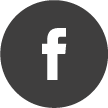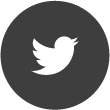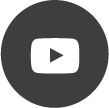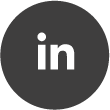NEW: RTSA-Suite PRO v2.0 now available
Quote from AdminTC on 13/08/2021, 11:07From the latest screenshots you might have noticed that we are working on a v2.0 release with a lot of upgrades, new features and a fresh new look including a more simple to use mission editor:
- The mission editor can now be activated/deactivated over the green "Block Graph Editor" pen within the title bar.
- While constructing your mission you can now hide all windows by activating the new "Work Mode" button (right next to the Block Graph Editor button). This offers much more installation space with limited screen resolutions e.g. when using a laptop.
- Finally we have integrated a "Layout Mode" button (right next to the "Work Mode" button) which toggles the windows between tab all and grid mode (original placement).
Within the mission editor you can now double click on any block and the corresponding window will be highlighted in your window layout. This helps a lot when handling complex missions.
Many more new layout-features to be released soon. A training video showing the handling will follow accordingly.
BTW: We added a new "Steel" style. Attached is a screenshot of the latest look:
From the latest screenshots you might have noticed that we are working on a v2.0 release with a lot of upgrades, new features and a fresh new look including a more simple to use mission editor:

- The mission editor can now be activated/deactivated over the green "Block Graph Editor" pen within the title bar.
- While constructing your mission you can now hide all windows by activating the new "Work Mode" button (right next to the Block Graph Editor button). This offers much more installation space with limited screen resolutions e.g. when using a laptop.
- Finally we have integrated a "Layout Mode" button (right next to the "Work Mode" button) which toggles the windows between tab all and grid mode (original placement).
Within the mission editor you can now double click on any block and the corresponding window will be highlighted in your window layout. This helps a lot when handling complex missions.
Many more new layout-features to be released soon. A training video showing the handling will follow accordingly.
BTW: We added a new "Steel" style. Attached is a screenshot of the latest look:
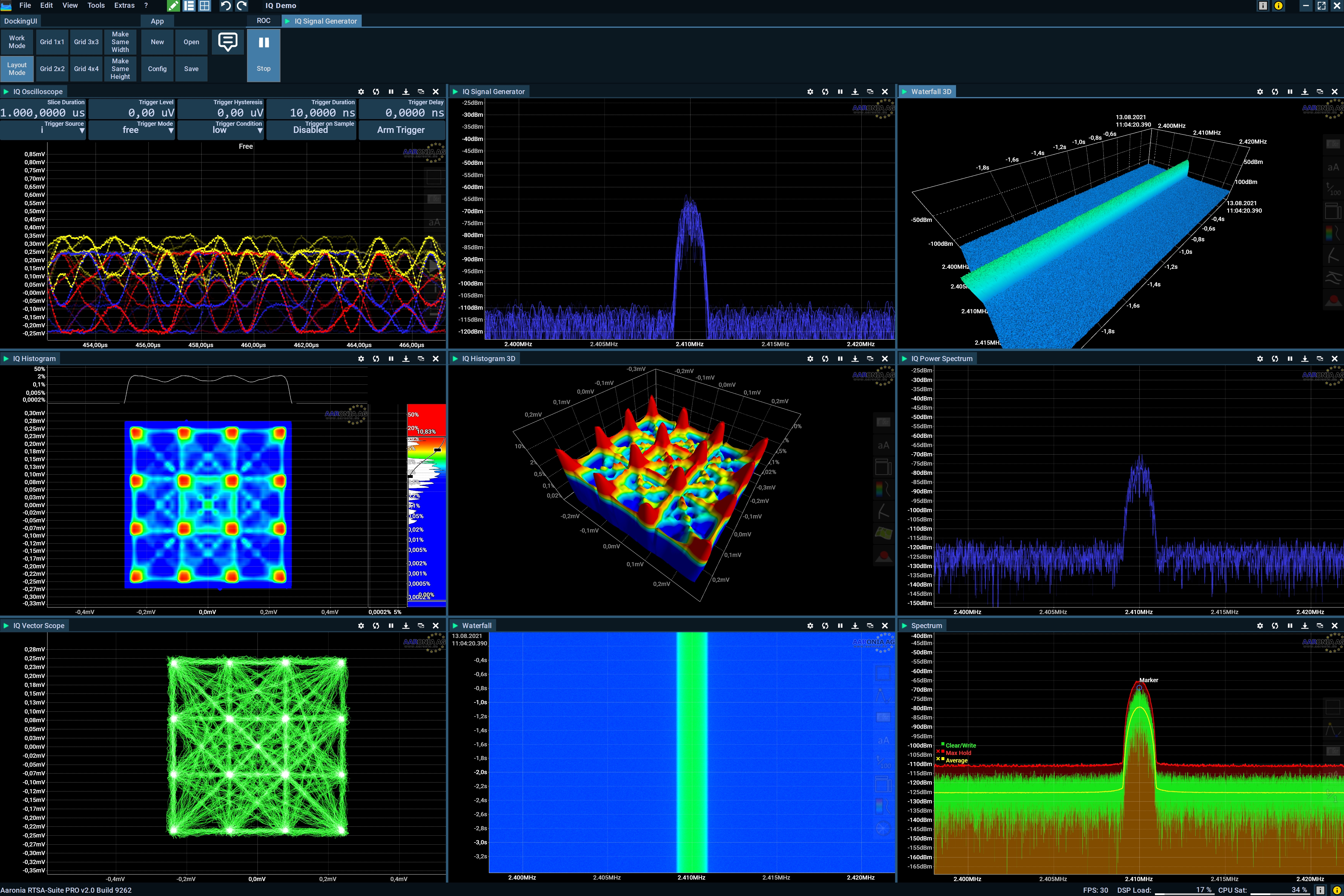
Quote from AdminTC on 02/09/2021, 11:11From the latest screenshots you might have noticed that we added some new icons to the RTSA Suite PRO v2.0 Ribbon-Bar:
The new icons in detail:
Open or Close the Mission Editor at any time
Show or Hide the Mission Grid (show the mission editor only)
Toggle the Mission Layout between Tab All and Original Grid Layout
Create a new Mission
Configurate this Mission
Load new Mission
Save this Mission
Send us your Feedback (incl. rating) or send us a Bugreport
Reload the Mission
Create a new Grid (select from 1x1, 2x2, 3x3, 4x4 or 5x5) or change the existing Grid accordingly.
Create a new Grid based on Columns only (select 1, 2, 3, 4 or 5 columns) or change the existing Grid accordingly.
Create a new Grid based on Rows only (select 1, 2, 3, 4 or 5 rows) or change the existing Grid accordingly.
Adjust all Cells within the Grid to same Width
Adjust all Cells within the Grid to same Height
Add new (empty) left side Column to the Grid
Add new (empty) right side Column to the Grid
Add new (empty) top Column to the Grid
Add new (empty) bottom Column to the Grid
From the latest screenshots you might have noticed that we added some new icons to the RTSA Suite PRO v2.0 Ribbon-Bar:
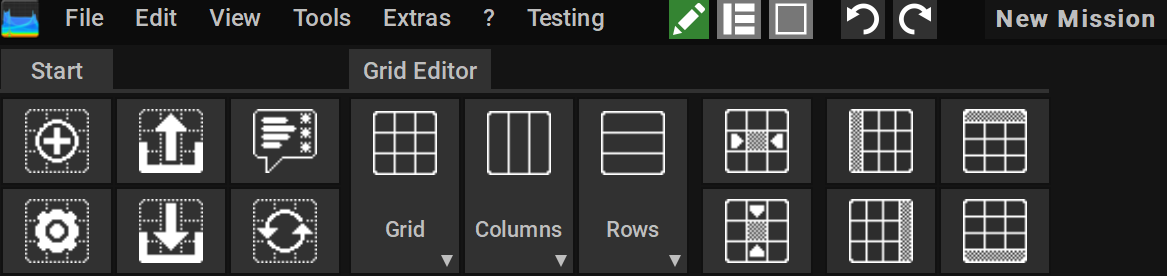
The new icons in detail:
![]() Open or Close the Mission Editor at any time
Open or Close the Mission Editor at any time

Show or Hide the Mission Grid (show the mission editor only)

Toggle the Mission Layout between Tab All and Original Grid Layout
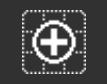 Create a new Mission
Create a new Mission
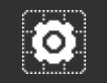 Configurate this Mission
Configurate this Mission
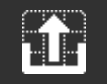 Load new Mission
Load new Mission
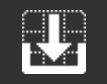 Save this Mission
Save this Mission
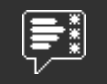 Send us your Feedback (incl. rating) or send us a Bugreport
Send us your Feedback (incl. rating) or send us a Bugreport
 Reload the Mission
Reload the Mission
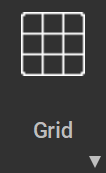 Create a new Grid (select from 1x1, 2x2, 3x3, 4x4 or 5x5) or change the existing Grid accordingly.
Create a new Grid (select from 1x1, 2x2, 3x3, 4x4 or 5x5) or change the existing Grid accordingly.
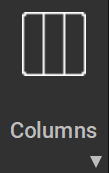 Create a new Grid based on Columns only (select 1, 2, 3, 4 or 5 columns) or change the existing Grid accordingly.
Create a new Grid based on Columns only (select 1, 2, 3, 4 or 5 columns) or change the existing Grid accordingly.
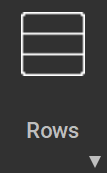 Create a new Grid based on Rows only (select 1, 2, 3, 4 or 5 rows) or change the existing Grid accordingly.
Create a new Grid based on Rows only (select 1, 2, 3, 4 or 5 rows) or change the existing Grid accordingly.
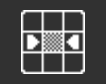 Adjust all Cells within the Grid to same Width
Adjust all Cells within the Grid to same Width
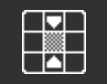 Adjust all Cells within the Grid to same Height
Adjust all Cells within the Grid to same Height
 Add new (empty) left side Column to the Grid
Add new (empty) left side Column to the Grid
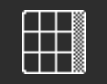 Add new (empty) right side Column to the Grid
Add new (empty) right side Column to the Grid
 Add new (empty) top Column to the Grid
Add new (empty) top Column to the Grid
 Add new (empty) bottom Column to the Grid
Add new (empty) bottom Column to the Grid
Quote from AdminTC on 03/09/2021, 12:34We also added a new GRID CONTROL which shows up if you have empty cells. It contains some intelligence since it only displays those functions/icons which are possible within the selected cell:
Drop the dragged View to the Center of the empty Cell
Add a new Column or Row (Depending on orientation of the icon)
Delete this Column or Row (Depending or orientation of the icon)
Join/Extend Cell with left, right, top or botton cell (Depending or orientation of the icon)
We also added a new GRID CONTROL which shows up if you have empty cells. It contains some intelligence since it only displays those functions/icons which are possible within the selected cell:

 Drop the dragged View to the Center of the empty Cell
Drop the dragged View to the Center of the empty Cell
 Add a new Column or Row (Depending on orientation of the icon)
Add a new Column or Row (Depending on orientation of the icon)
 Delete this Column or Row (Depending or orientation of the icon)
Delete this Column or Row (Depending or orientation of the icon)
 Join/Extend Cell with left, right, top or botton cell (Depending or orientation of the icon)
Join/Extend Cell with left, right, top or botton cell (Depending or orientation of the icon)
Quote from AdminTC on 04/09/2021, 09:41The RTSA Suite PRO v2.0 is now ready for download. Please give us feedback on the new look and feel:
The RTSA Suite PRO v2.0 is now ready for download. Please give us feedback on the new look and feel: