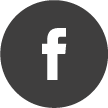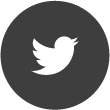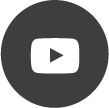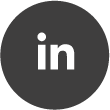LTE Scanner
Quote from NkzMb on 23/01/2023, 13:44The LTE Scanner block automatically tunes your V6, scans for available cells and shows them in a table. For strong cells, additional details are automatically decoded and added to the list. A cell can be selected for further analysis with the LTE Decoder block. Results can be saved as CSV/XML/JSON and as a screenshot.
Left hand side input:
- IQ signal source, e.g. from Spectran V6
Right hand side output:
- IQ (1:1 path through, with selected cell when scanning is paused)
Available settings:
- Start/Pause: start or pause scanning (includes cycling configured bands and detected cells for decoding details).
- Sweep: select a single LTE band or a collection of bands ("All", "Germany") to search for new cells.
- Parallel scans: select how many channels you want to scan simultaneously. A higher count will consume more CPU and will speed up sweeping the bands.
- Clear Table: removes all found cells from the table
- Mark as Known: removes the 'New'-Flag for all current cells in the table. That way, you will see if any additional cells come in when you leave the scanner running for a longer time.
- Show internal decoder: shows verbose status of the internal decoder for the very curios
- Show scanner details: shows a list of channels which are currently scanned
- Show/hide columns: configure which details you want to see in the result table.
Operating the LTE Scanner block is straight forward: connect the scanner to your V6 output, select your sweep band (or leave it on 'All'). Click Start and see the V6 retune to all the bands and cells, with details coming in. When you want to inspect a single cell in detail, attach the LTE Decoder to the output, pause scanning and click on your cell in the table. The decoder will show you still more information.
and with additional verbose details: (click to enlarge)
LTE Scanner typical mission:
The LTE Scanner block automatically tunes your V6, scans for available cells and shows them in a table. For strong cells, additional details are automatically decoded and added to the list. A cell can be selected for further analysis with the LTE Decoder block. Results can be saved as CSV/XML/JSON and as a screenshot.
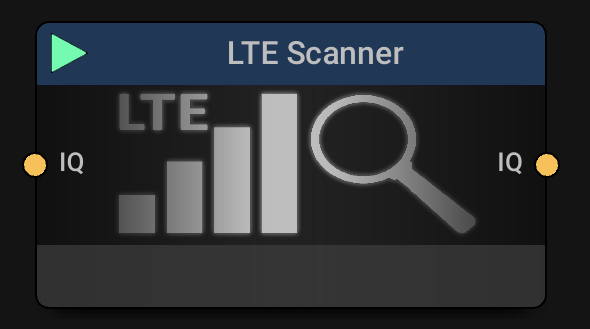
Left hand side input:
- IQ signal source, e.g. from Spectran V6
Right hand side output:
- IQ (1:1 path through, with selected cell when scanning is paused)
Available settings:

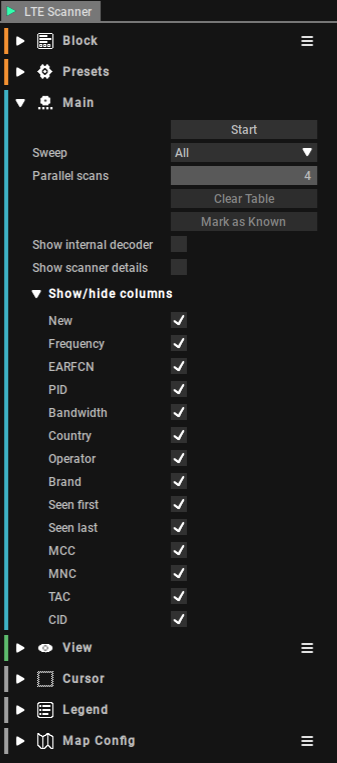
- Start/Pause: start or pause scanning (includes cycling configured bands and detected cells for decoding details).
- Sweep: select a single LTE band or a collection of bands ("All", "Germany") to search for new cells.
- Parallel scans: select how many channels you want to scan simultaneously. A higher count will consume more CPU and will speed up sweeping the bands.
- Clear Table: removes all found cells from the table
- Mark as Known: removes the 'New'-Flag for all current cells in the table. That way, you will see if any additional cells come in when you leave the scanner running for a longer time.
- Show internal decoder: shows verbose status of the internal decoder for the very curios
- Show scanner details: shows a list of channels which are currently scanned
- Show/hide columns: configure which details you want to see in the result table.
Operating the LTE Scanner block is straight forward: connect the scanner to your V6 output, select your sweep band (or leave it on 'All'). Click Start and see the V6 retune to all the bands and cells, with details coming in. When you want to inspect a single cell in detail, attach the LTE Decoder to the output, pause scanning and click on your cell in the table. The decoder will show you still more information.

and with additional verbose details: (click to enlarge)

LTE Scanner typical mission:

Quote from NkzMb on 23/01/2023, 13:58How-To & FAQ
- How to export the data table
- click on the widget export button, or
- right-click on the table and select 'Export Table'
- select one of the supported formats: csv (comma), csv (semicolon), xml, json
- Example exports: [scanner-exports.zip] attached to this message
- How to export a visual
- click on the block widget export button
- select 'Picture' as file format
- supported formats: png,jpg,bmp,jpeg,tif
- Example export:
- How to show the map
- install "Cell Geo Database" from package shop
- configure map provider in block settings (e.g. Open Street Map)
- scan for cells
- if location is found in the database, map will show a triangle at the position with range estimation as circle
- One of my cells does not appear in the map, why?
Location lookup is done with a database. Your cell might not be in it (yet).- Why does the scanner not complete the data of some of my cells?
There are two steps: finding a cell by P-SS/S-SS and decoding additional details from the signal. The first step works with very weak signals. The second step only works if the signal is strong enough and your cell is supported by the scanner. If a strong cell does not show complete data, please consider sending us a recording.- What kind of cells can be decoded?
Currently, LTE FDD cells are supported (frame structure type 1). If your strong cell signal does not decode, let us know.- When will TDD cells be supported?
If enough people are requesting it, we will add that feature. Consider sending us a recording of your TDD cell.- What is the PID?
The physical cell ID (PID) is used to distinguish multiple LTE cells sending on the same center frequency. Set a manual PID to pin the decoder to the cell you want to monitor. Valid entries are from 0 to 503.- Does the scanner work with a recording as source, without a V6?
Yes. But you have to make sure, that your recording contains the full span of the selected band you want to sweep. Otherwise it will get stuck when scanning a channel which is not present in your source. The current span is shown in the "Scanner Tuning" status line.LTE Abbreviations
CID Cell-ID
EARFCN E-UTRA Absolute Radio Frequency Channel Number
MCC Mobile Country Code
MIB Master Information Block
MNC Mobile Network code
P-SS Primary Synchronization Sequence
PBCH Physical Broadcast Channel
PCFICH Physical Control Format Indicator Channel
PDCCH Physical Downlink Control Channel
PDSCH Physical Downlink Shared Channel
PID Physical Cell ID
S-SS Secondary Synchronization Sequence
SIB1 System Information Block 1
TAC Tracking Area Code
How-To & FAQ
- How to export the data table
- click on the widget export button, or
- right-click on the table and select 'Export Table'
- select one of the supported formats: csv (comma), csv (semicolon), xml, json
- Example exports: [scanner-exports.zip] attached to this message
- How to export a visual
- click on the block widget export button
- select 'Picture' as file format
- supported formats: png,jpg,bmp,jpeg,tif
- Example export:

- How to show the map
- install "Cell Geo Database" from package shop
- configure map provider in block settings (e.g. Open Street Map)
- scan for cells
- if location is found in the database, map will show a triangle at the position with range estimation as circle

- One of my cells does not appear in the map, why?
Location lookup is done with a database. Your cell might not be in it (yet). - Why does the scanner not complete the data of some of my cells?
There are two steps: finding a cell by P-SS/S-SS and decoding additional details from the signal. The first step works with very weak signals. The second step only works if the signal is strong enough and your cell is supported by the scanner. If a strong cell does not show complete data, please consider sending us a recording. - What kind of cells can be decoded?
Currently, LTE FDD cells are supported (frame structure type 1). If your strong cell signal does not decode, let us know. - When will TDD cells be supported?
If enough people are requesting it, we will add that feature. Consider sending us a recording of your TDD cell. - What is the PID?
The physical cell ID (PID) is used to distinguish multiple LTE cells sending on the same center frequency. Set a manual PID to pin the decoder to the cell you want to monitor. Valid entries are from 0 to 503. - Does the scanner work with a recording as source, without a V6?
Yes. But you have to make sure, that your recording contains the full span of the selected band you want to sweep. Otherwise it will get stuck when scanning a channel which is not present in your source. The current span is shown in the "Scanner Tuning" status line.
LTE Abbreviations
Uploaded files:CID Cell-ID
EARFCN E-UTRA Absolute Radio Frequency Channel Number
MCC Mobile Country Code
MIB Master Information Block
MNC Mobile Network code
P-SS Primary Synchronization Sequence
PBCH Physical Broadcast Channel
PCFICH Physical Control Format Indicator Channel
PDCCH Physical Downlink Control Channel
PDSCH Physical Downlink Shared Channel
PID Physical Cell ID
S-SS Secondary Synchronization Sequence
SIB1 System Information Block 1
TAC Tracking Area Code
Quote from Sofon on 12/09/2023, 16:59What can I do for the Error information: the LTE Scanner Block requires at least DSP model Large?
What can I do for the Error information: the LTE Scanner Block requires at least DSP model Large?
Quote from NkzMb on 12/09/2023, 19:49Go to Menu "Extras", "Configuration". In the left tab, expand "Environment" and select "Performance". On the right, select the DSP Memory Model.
Go to Menu "Extras", "Configuration". In the left tab, expand "Environment" and select "Performance". On the right, select the DSP Memory Model.
Uploaded files: