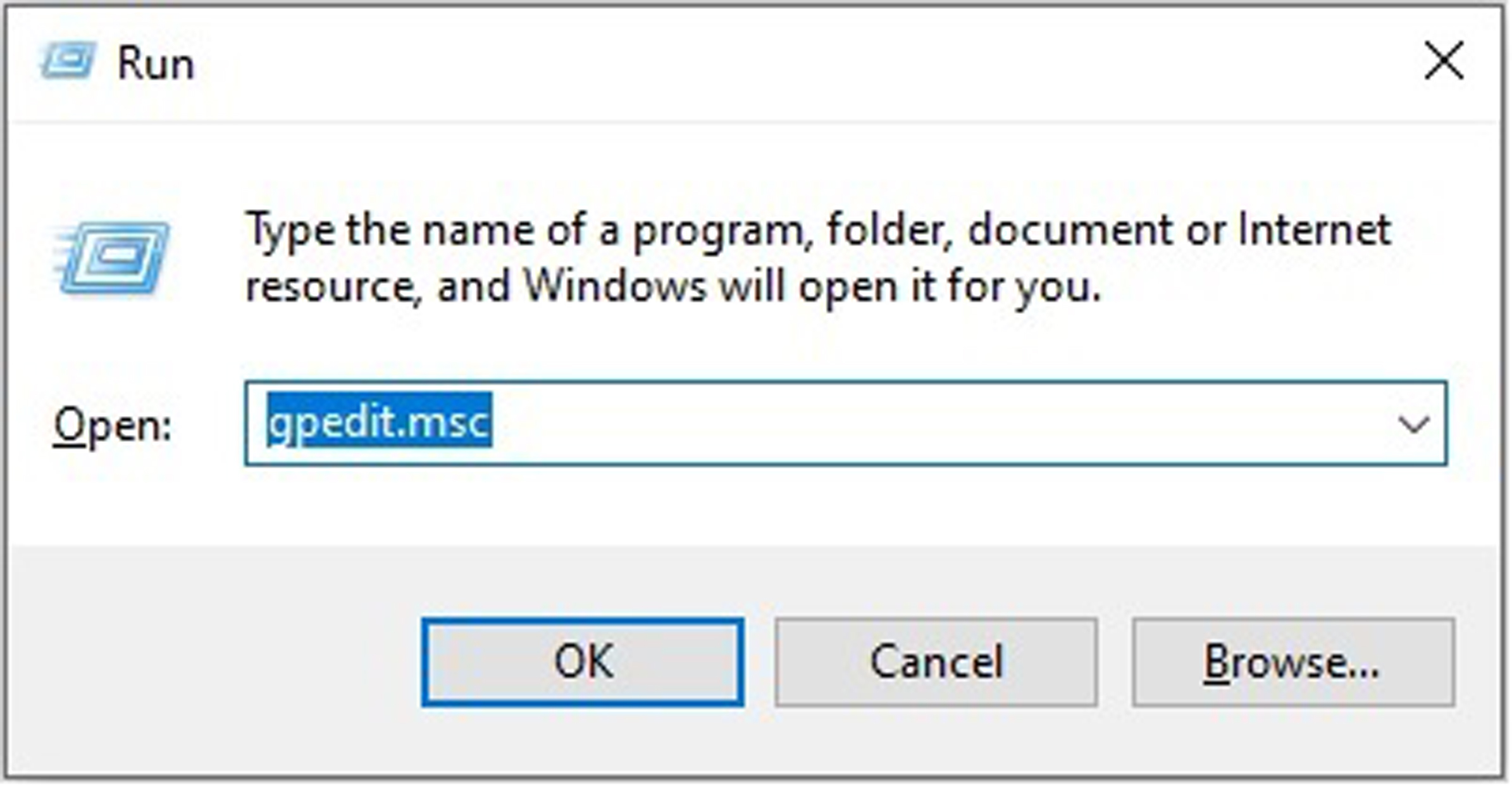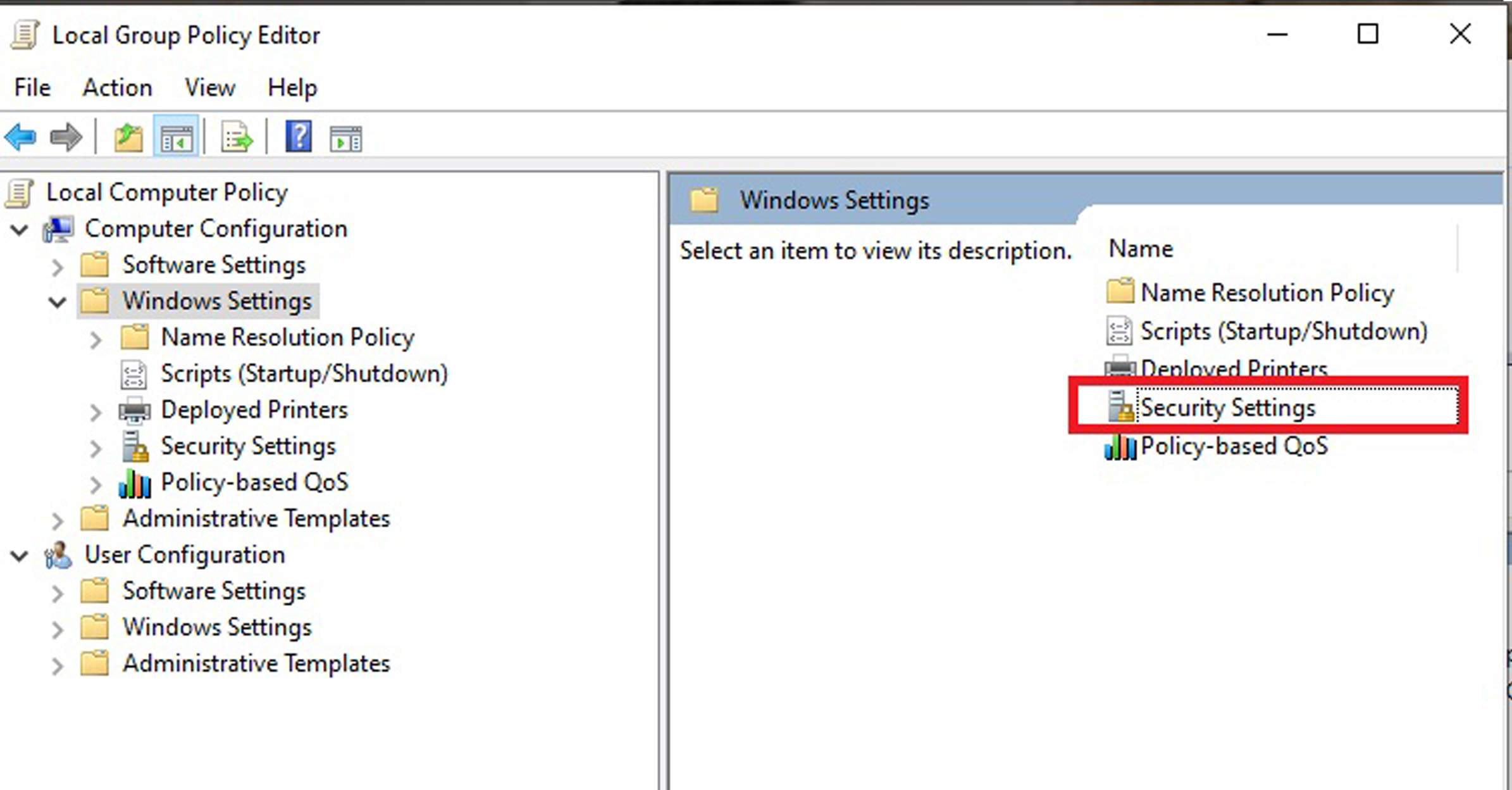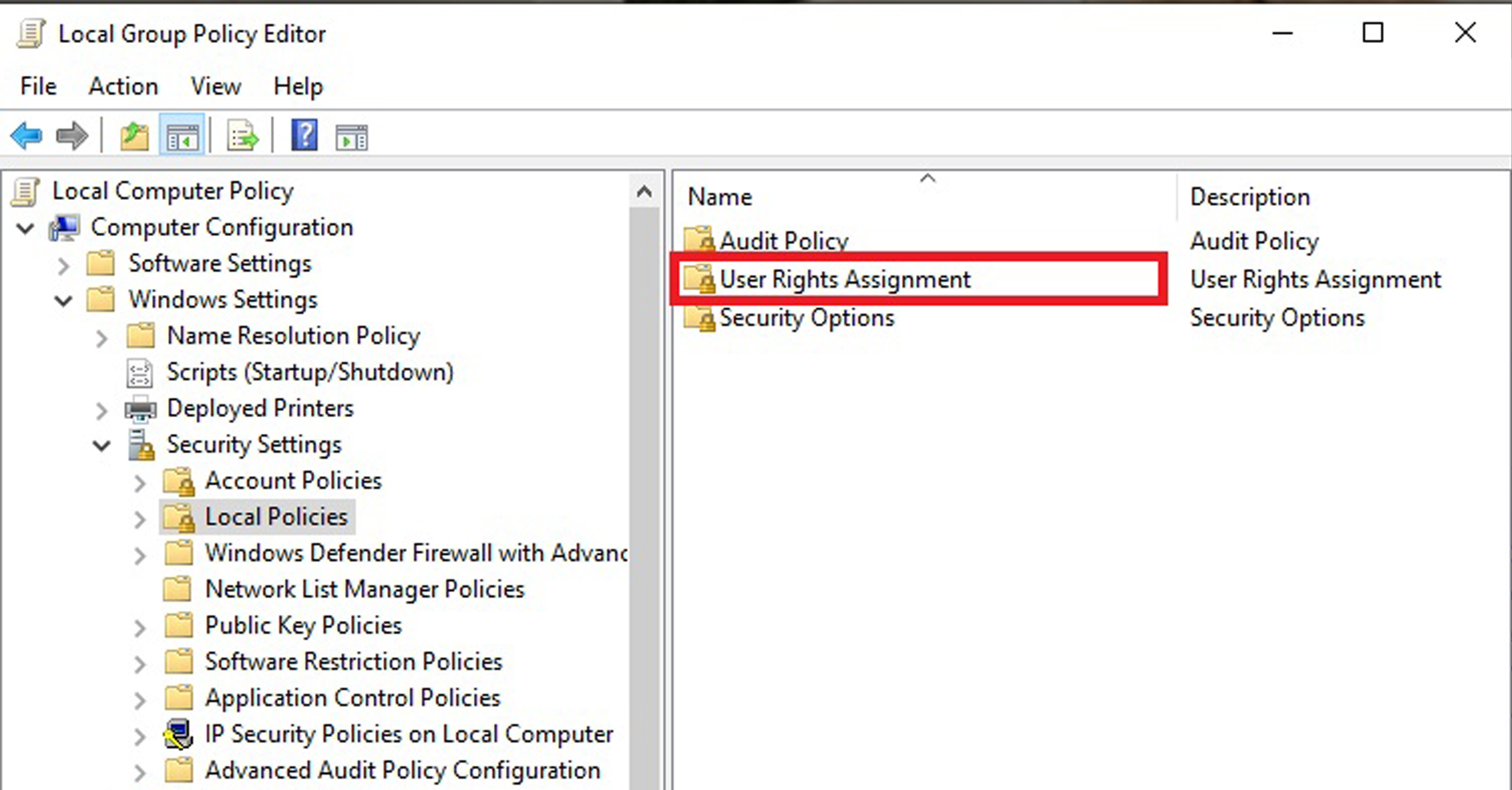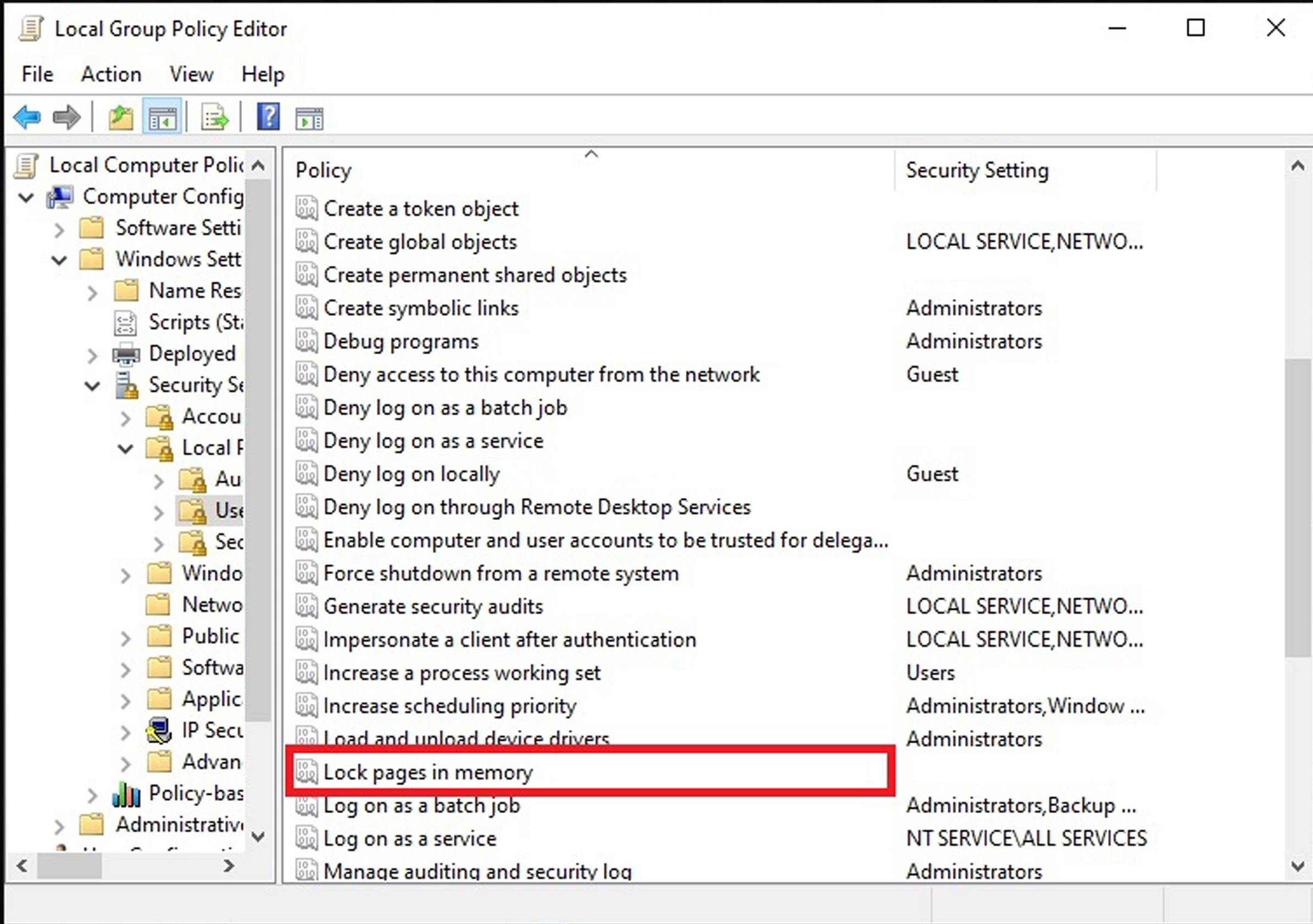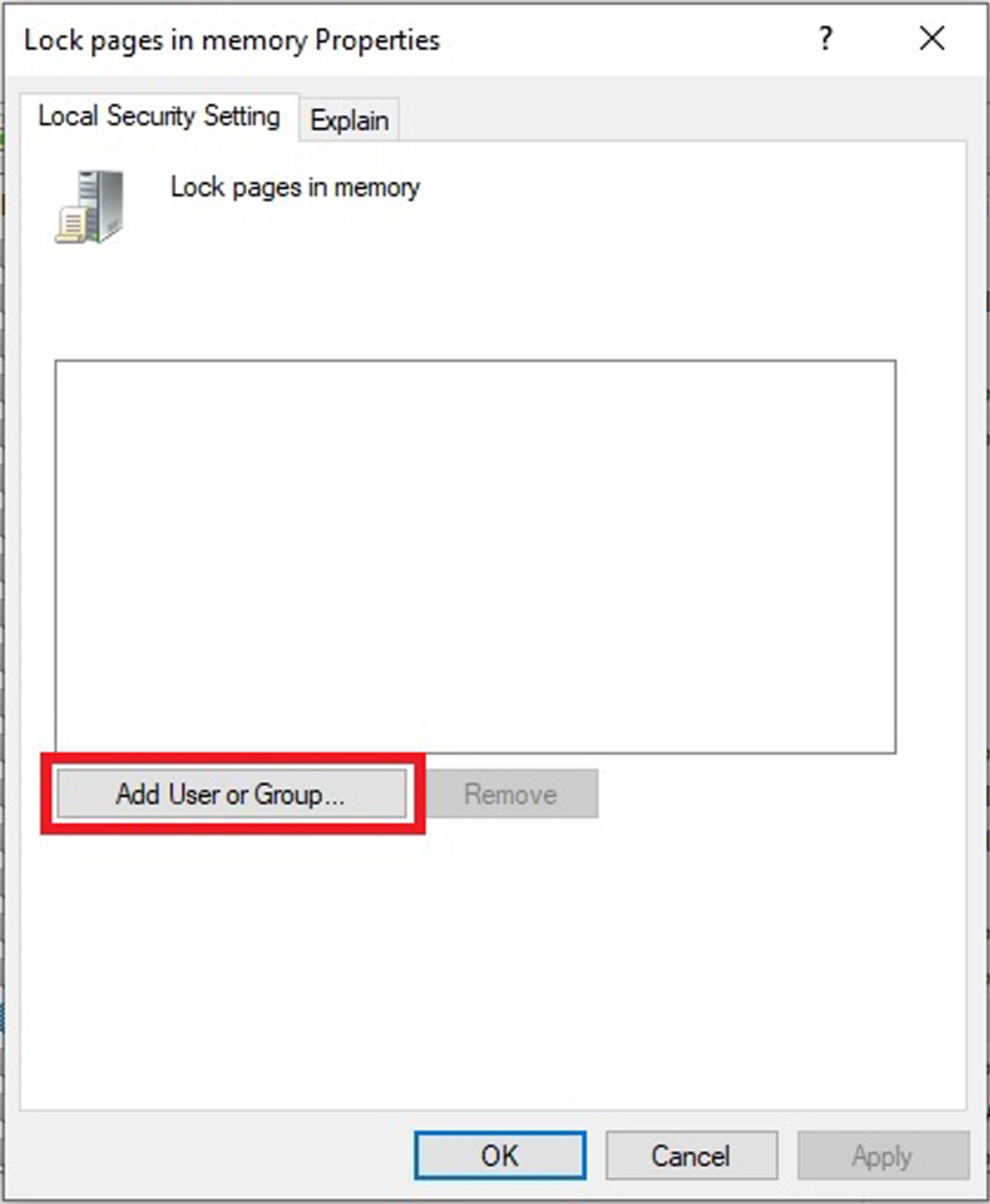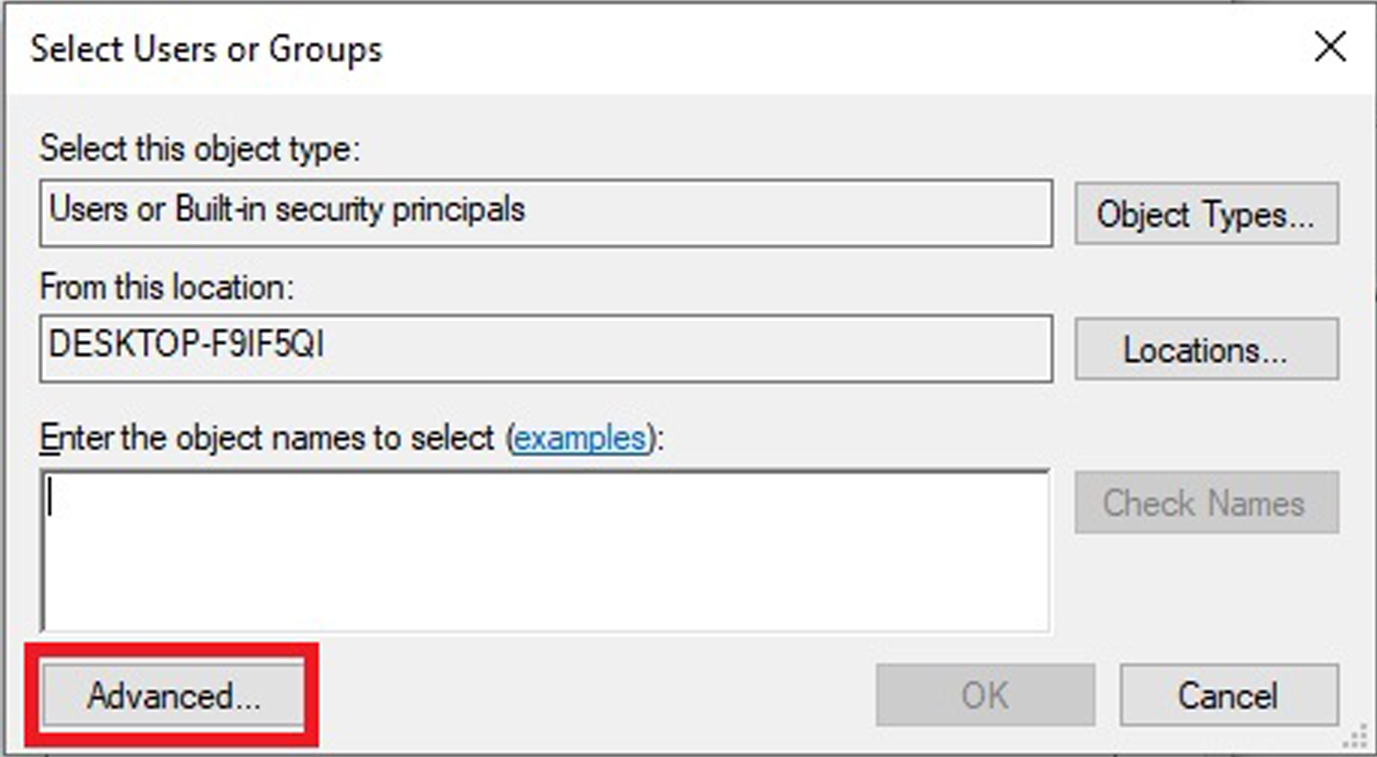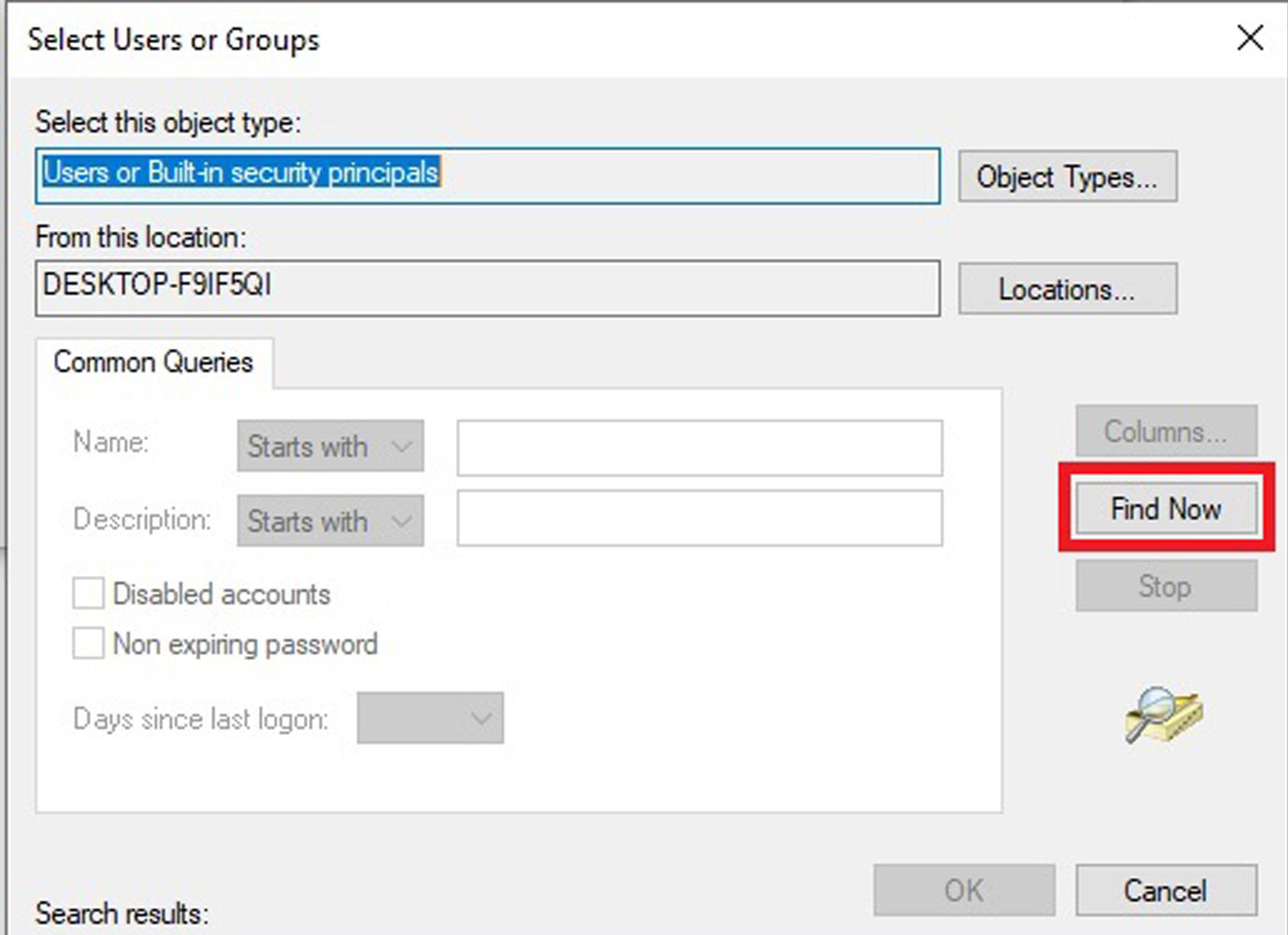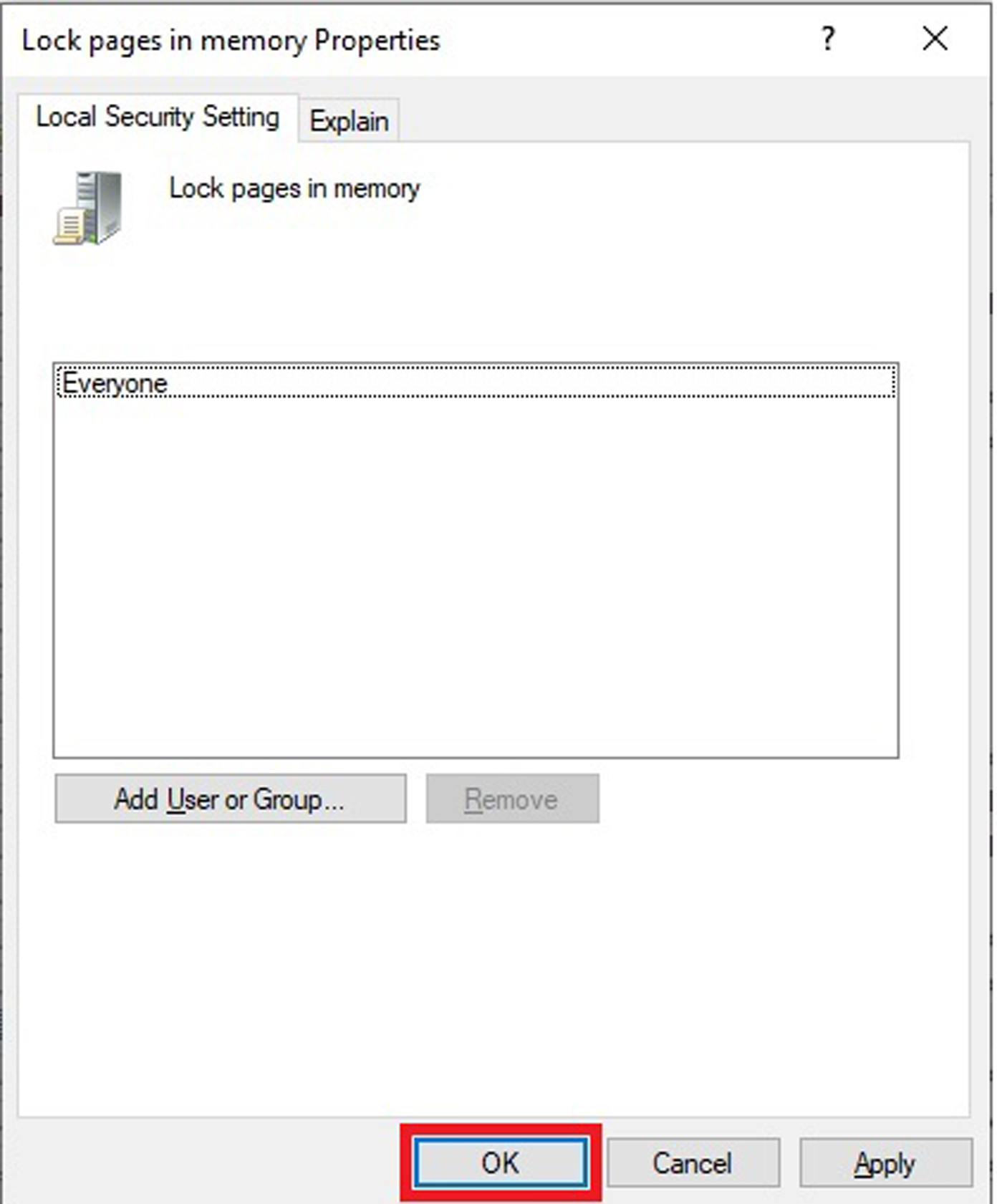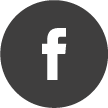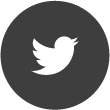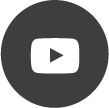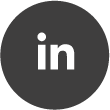Large page support not enabled (Windows)
Quote from AdminTC on 12/12/2020, 11:41My SPECTRAN V6 device check shows the error message "Large page support not enabled" but the V6 seems to be working fine.
Is this a problem? What to do?
This is a hint that you might face a rendering or DMA performance issue. To get the best performance for the SPECTRAN V6 (especially if you use multiple units) you should enable the large page support in Windows.
These are the instructions for Windows Professional, Enterprise, Ultimate or Server only:
- From the Start menu, open Local Security Policy (under Administrative Tools).
- Under Local Policies\User Rights Assignment, double click the Lock Pages in Memory setting.
- Click Add User or Group and type your Windows user name.
- Either log off and then log back on or restart your computer - unfortunately it won't work without this step.
Programs furthermore need to be run with Admin privileges in order to use large page allocations. To avoid having to right-click and select "Run as Administrator" each time, you can edit your shortcut to do this automatically. Go to the "Compatibility" section and select "Run this program as an administrator".
Background:
CPUs have a virtual memory space that is decoupled from the actual physical memory, in blocks called pages. Usually these are 4KB (4096 bytes) in size, and so there are a lot of pages used in rendering large images. Because the IFS process leads to very incoherent memory access patterns, the CPU cache for page mappings (the TLB) can thrash pretty hard. By using large pages, which are typically 2MB in size, these cache misses are much less frequent, leading to substantially improved performance. 10-20% overall rendering speed improvement on an i7 CPU is common, and the speedup increases at higher resolutions.
Attached a detailed step by step instruction:
My SPECTRAN V6 device check shows the error message "Large page support not enabled" but the V6 seems to be working fine.
Is this a problem? What to do?
This is a hint that you might face a rendering or DMA performance issue. To get the best performance for the SPECTRAN V6 (especially if you use multiple units) you should enable the large page support in Windows.
These are the instructions for Windows Professional, Enterprise, Ultimate or Server only:
- From the Start menu, open Local Security Policy (under Administrative Tools).
- Under Local Policies\User Rights Assignment, double click the Lock Pages in Memory setting.
- Click Add User or Group and type your Windows user name.
- Either log off and then log back on or restart your computer - unfortunately it won't work without this step.
Programs furthermore need to be run with Admin privileges in order to use large page allocations. To avoid having to right-click and select "Run as Administrator" each time, you can edit your shortcut to do this automatically. Go to the "Compatibility" section and select "Run this program as an administrator".
Background:
CPUs have a virtual memory space that is decoupled from the actual physical memory, in blocks called pages. Usually these are 4KB (4096 bytes) in size, and so there are a lot of pages used in rendering large images. Because the IFS process leads to very incoherent memory access patterns, the CPU cache for page mappings (the TLB) can thrash pretty hard. By using large pages, which are typically 2MB in size, these cache misses are much less frequent, leading to substantially improved performance. 10-20% overall rendering speed improvement on an i7 CPU is common, and the speedup increases at higher resolutions.
Attached a detailed step by step instruction:
Uploaded files:Quote from pmar on 06/01/2021, 15:26As always:
Don't forget to restart your machine!
Otherwise the beloved OS will not recognize the changes.
As always:
Don't forget to restart your machine!
Otherwise the beloved OS will not recognize the changes.