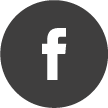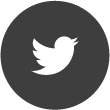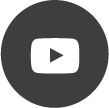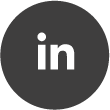Install or Update RTSA Suite PRO on Ubuntu 20.04 / 22.04 / Fedora / Arch Linux / Manjaro Linux
Quote from fw_dev on 16/12/2022, 11:38Basically, the RTSA Suite PRO is written in QT and C++ and is distribution agnostic. We test the major distributions to give you good support. Since the installer itself can not handle all kind of rare distributions available, these instructions will give you the best Linux Experience:
Step 1) Software
Do not plug in the Spectran V6 yet!
Note for Ubuntu 22.04: its required to run: "sudo apt-get install libxcb-xinerama0"
After downloading the latest version of the RTSA Suite PRO, extract the .tar.gz file.
Execute the Aaronia_RTSA_Suite_PRO_#.#.#.##### file with regular user permissions (Not as root). The setup wizard will guide you through the next steps.The Installer will suggest to use /home/$(USER)/Aaronia/RTSA as setup directory. If you intend to use the current C++ API, this should be accepted.
Step 2) UDEV Rules
In a terminal, copy the Aaronia UDEV rule file to your system using root permissions
sudo cp ~/Aaronia/RTSA/72-aaronia.rules /etc/udev/rules.d/72-aaronia.rules
sudo udevadm control --reload-rules
sudo udevadm triggerStep 3) Disable Wayland
We have received many reports that Wayland does not work well with OpenGL - which the RTSA Suite PRO uses therefore:
Uncomment WaylandEnable=false in /etc/gdm/custom.conf
Step 4) Use GRUB to specify USB FS
sudo nano /etc/default/grub
find the line GRUB_CMDLINE_LINUX="" and change it to GRUB_CMDLINE_LINUX="usbcore.usbfs_memory_mb=256"
sudo update-grubNow reboot your system. The V6 devices can then be plugged in and will be recognized.
Step 5) Optional CMA
This step is considered optional, but:
If you intend to use high sample rates or multiple Spectran V6 devices at high sample rates it is strongly advised to use CMA. Most major distributions like Fedora, Arch, Manjaro have CMA enabled in the kernel build by default. Unfortunately, that is not the case for Debian Derivatives like Ubuntu. Please refer to https://lwn.net/Articles/486301/ to dig deeper into CMA and for Ubuntu users that means they have to recompile the Kernel with CONFIG_DMA_CMA=y set in the kernel’s build .config
sudo nano /etc/default/grub
change the GRUB_CMDLINE_LINUX to GRUB_CMDLINE_LINUX="cma=256M usbcore.usbfs_memory_mb=256"
sudo update-grub
sudo rebootIf you use a distribution with CMA built-in or recompiled your Debian/Ubuntu Kernel issue
dmesg | grep cma
to verify, cma-reserved will be mentioned in the command response.
Basically, the RTSA Suite PRO is written in QT and C++ and is distribution agnostic. We test the major distributions to give you good support. Since the installer itself can not handle all kind of rare distributions available, these instructions will give you the best Linux Experience:
Step 1) Software
Do not plug in the Spectran V6 yet!
Note for Ubuntu 22.04: its required to run: "sudo apt-get install libxcb-xinerama0"
After downloading the latest version of the RTSA Suite PRO, extract the .tar.gz file.
Execute the Aaronia_RTSA_Suite_PRO_#.#.#.##### file with regular user permissions (Not as root). The setup wizard will guide you through the next steps.
The Installer will suggest to use /home/$(USER)/Aaronia/RTSA as setup directory. If you intend to use the current C++ API, this should be accepted.
Step 2) UDEV Rules
In a terminal, copy the Aaronia UDEV rule file to your system using root permissions
sudo cp ~/Aaronia/RTSA/72-aaronia.rules /etc/udev/rules.d/72-aaronia.rules
sudo udevadm control --reload-rules
sudo udevadm trigger
Step 3) Disable Wayland
We have received many reports that Wayland does not work well with OpenGL - which the RTSA Suite PRO uses therefore:
Uncomment WaylandEnable=false in /etc/gdm/custom.conf
Step 4) Use GRUB to specify USB FS
sudo nano /etc/default/grub
find the line GRUB_CMDLINE_LINUX="" and change it to GRUB_CMDLINE_LINUX="usbcore.usbfs_memory_mb=256"
sudo update-grub
Now reboot your system. The V6 devices can then be plugged in and will be recognized.
Step 5) Optional CMA
This step is considered optional, but:
If you intend to use high sample rates or multiple Spectran V6 devices at high sample rates it is strongly advised to use CMA. Most major distributions like Fedora, Arch, Manjaro have CMA enabled in the kernel build by default. Unfortunately, that is not the case for Debian Derivatives like Ubuntu. Please refer to https://lwn.net/Articles/486301/ to dig deeper into CMA and for Ubuntu users that means they have to recompile the Kernel with CONFIG_DMA_CMA=y set in the kernel’s build .config
sudo nano /etc/default/grub
change the GRUB_CMDLINE_LINUX to GRUB_CMDLINE_LINUX="cma=256M usbcore.usbfs_memory_mb=256"
sudo update-grub
sudo reboot
If you use a distribution with CMA built-in or recompiled your Debian/Ubuntu Kernel issue
dmesg | grep cma
to verify, cma-reserved will be mentioned in the command response.