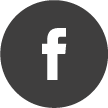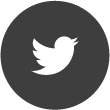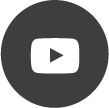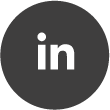How to report a crash of the Aaronia-RTSA-Suite-PRO
Quote from DevSF on 24/09/2020, 11:24When the Aaronia-RTSA-Suite-PRO software was crashed(does mean it stops unexpected its execution) there is an easy way to report the crash using the integrated Crash Report feature. Reporting the crash via the Crash Report feature is the fastest and easiest way to get a crash fixed. Our developers will periodically check the Crash Report list. So please give us a week or two and check the changelog for related fixes or directly try out the latest Nightly Build of the Aaronia-RTSA-Suite-PRO software. However it is not always easy to find a crash. If it has still not been solved, you can create a topic here in the forum and add the Crash Report manually as described later on.
First of all please try to reproduce your crash by using the latest Nightly Build of the Aaronia-RTSA-Suite-PRO , to be sure the issue was not already solved. Make also sure you have installed the latest graphic card drivers.
To use the Crash Report feature you need an established internet connection. If you have no internet connection you can send us the Crash Report manually as described later on.
- To use this feature the Crash Report dialog should not be suppressed in the general Aaronia RTSA-Suite PRO - Configuration:
After the Aaronia-RTSA-Suite-PRO was crashed, it generates a crash dump. The crash dump together with the mission(if it exists) and the last log files are send to us by the Crash Report feature. This will help our developers to analyze the circumstances the crash was caused by. Quiet often that’s enough information to solve the issue.
- Make sure Referenced as Mini Dump Type is selected in the Performance entry of the general Aaronia RTSA-Suite PRO - Configuration. This will have no influence on the overall Aaronia-RTSA-Suite-PRO performance, it will just add more information to the crash dump you have to transfer via the internet.
After a crash, the next start of the Aaronia-RTSA-Suite-PRO will show the Crash Report dialog.
- Please add a detailed description in the text field, describing in detail what was causing the crash. If it was during operation without user interaction please add this as description. Every additional information related to the crash may help. If possible save your configuration as mission before you trigger the Crash, this will add your mission configuration to the Crash Report. And if possible trigger the crash two or three times, don’t hesitate to report the crash multiple times with a related reference in the text field.
- Adding the email address is optional, but in case we have some questions we are able to get back on you.
- Click Send Crash Report to finish the crash report.
When the Aaronia-RTSA-Suite-PRO software was crashed(does mean it stops unexpected its execution) there is an easy way to report the crash using the integrated Crash Report feature. Reporting the crash via the Crash Report feature is the fastest and easiest way to get a crash fixed. Our developers will periodically check the Crash Report list. So please give us a week or two and check the changelog for related fixes or directly try out the latest Nightly Build of the Aaronia-RTSA-Suite-PRO software. However it is not always easy to find a crash. If it has still not been solved, you can create a topic here in the forum and add the Crash Report manually as described later on.
-
First of all please try to reproduce your crash by using the latest Nightly Build of the Aaronia-RTSA-Suite-PRO , to be sure the issue was not already solved. Make also sure you have installed the latest graphic card drivers.
-
To use the Crash Report feature you need an established internet connection. If you have no internet connection you can send us the Crash Report manually as described later on.
- To use this feature the Crash Report dialog should not be suppressed in the general Aaronia RTSA-Suite PRO - Configuration:
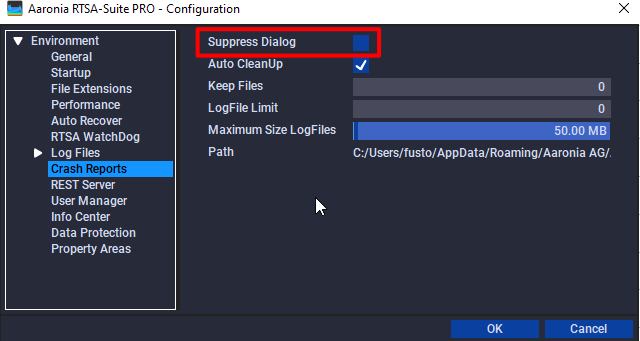
After the Aaronia-RTSA-Suite-PRO was crashed, it generates a crash dump. The crash dump together with the mission(if it exists) and the last log files are send to us by the Crash Report feature. This will help our developers to analyze the circumstances the crash was caused by. Quiet often that’s enough information to solve the issue.
- Make sure Referenced as Mini Dump Type is selected in the Performance entry of the general Aaronia RTSA-Suite PRO - Configuration. This will have no influence on the overall Aaronia-RTSA-Suite-PRO performance, it will just add more information to the crash dump you have to transfer via the internet.
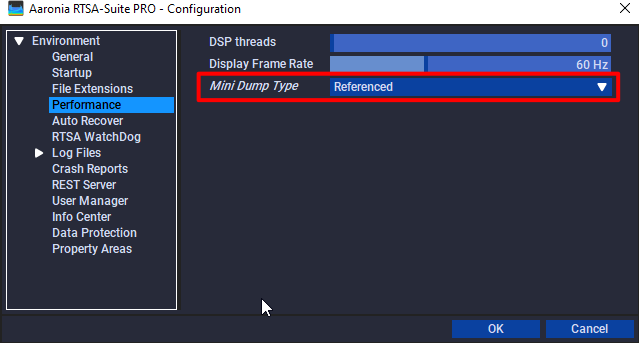
After a crash, the next start of the Aaronia-RTSA-Suite-PRO will show the Crash Report dialog.
- Please add a detailed description in the text field, describing in detail what was causing the crash. If it was during operation without user interaction please add this as description. Every additional information related to the crash may help. If possible save your configuration as mission before you trigger the Crash, this will add your mission configuration to the Crash Report. And if possible trigger the crash two or three times, don’t hesitate to report the crash multiple times with a related reference in the text field.
- Adding the email address is optional, but in case we have some questions we are able to get back on you.
- Click Send Crash Report to finish the crash report.
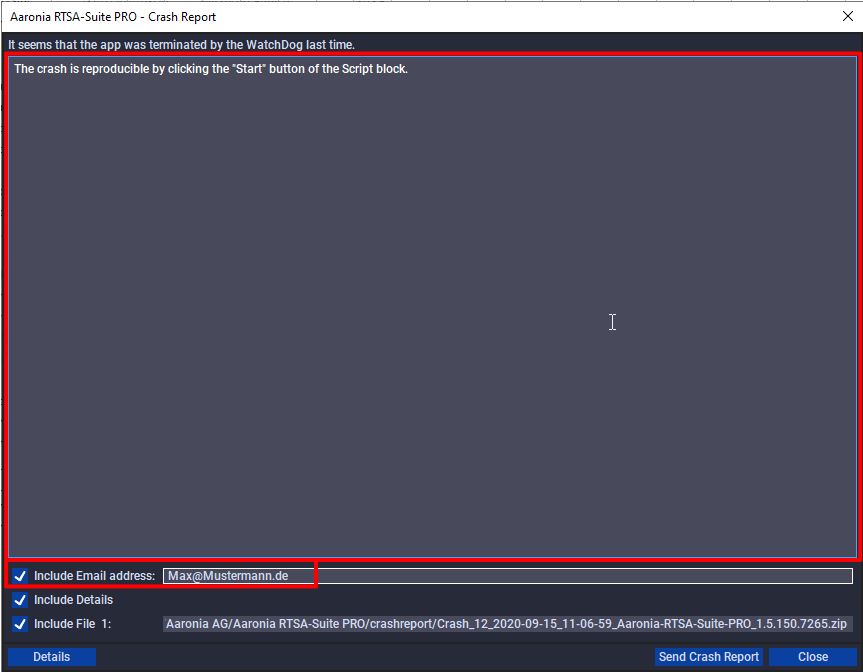
Uploaded files:
Quote from DevSF on 24/09/2020, 11:24If you do not have an internet connection at your workstation, you can add the crash report files manually to a new topic here in the Report Bugs section.
- To find the crash report files, close the Crash Report dialog and do not accept the clean up of the crash information in the next dialog popping up.
- Select the menu entry Extra→Data→Open Datafolder User... at the top of the Aaronia-RTSA-Suite-PRO software. This will direct you to the users data folder location the crash report files are located.
- Open the crashreport folder, there should be the crash report as a zip file. Now you can create a topic here in the forum, attach this zip file together with a detailed description.
If you do not have an internet connection at your workstation, you can add the crash report files manually to a new topic here in the Report Bugs section.
- To find the crash report files, close the Crash Report dialog and do not accept the clean up of the crash information in the next dialog popping up.
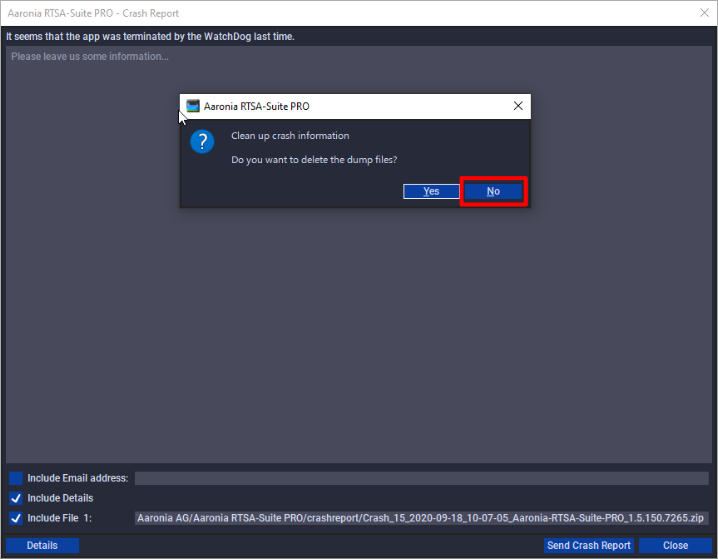
- Select the menu entry Extra→Data→Open Datafolder User... at the top of the Aaronia-RTSA-Suite-PRO software. This will direct you to the users data folder location the crash report files are located.
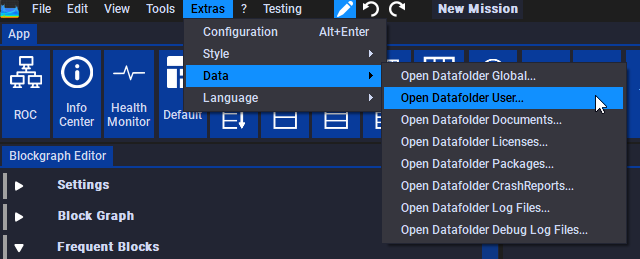
- Open the crashreport folder, there should be the crash report as a zip file. Now you can create a topic here in the forum, attach this zip file together with a detailed description.